Don't Turn... #1
- harveyjamesfleming
- May 18, 2023
- 4 min read
Week 1:
Menus:
I decided to reuse menu code from my previous project in order to save time, as we have a lot of work to do and more complex code to write, although transitions between menus feel static and boring so maybe I'll look into animating them with Tweening if I have time, for example having the pause menu scale up from very small or having the menu options swipe away to the left when a new game is selected. I believe if I do go into doing this I will use something like this https://assetstore.unity.com/packages/tools/animation/leantween-3595, which will make doing this task easier.
The code was mainly from this video, which was used to set up the Resolution dropdown.
The main difference between this project's menus and the last project is my inclusion of individual sliders for each audio type, which will allows the player to lower or turn off either music or sound effects if they dislike them. These sounds are handled by an audio manager singleton.
Managing Audio :
I followed this tutorial to hook up the audio manager script, I already understood how to hook up audio mixers to sliders in unity but I wanted to show the player the value of the slider but the value shown wasn't correct, luckily this video went into that and gave me this lovely piece of math that more or less changes the audio mixer volume at an equal amount to the slider being changed, although it isn't perfect as when it gets to 1, the mixer is still at -30db and when you go to zero it then jumps down to -80db. I want to look into that and maybe change it in the future but for now it works and we don't have audio playing in the game yet anyway.

The audio manager is a singleton script that allows us to store and play sounds inside the scene. Each sound also has different properties that can be changed, eg. the default volume of that clip and type of audio it is.
I had to make the audio manager not be destroyed when a new scene loads to ensure it can be used across multiple levels of our game. I also made it a prefab so we can test it in other scenes without needing to play the game from the first scene.
Saving and Loading System:
Takes data from specific scripts, via an interface with a save and load function and writes them to a file so they can be retrieved when the game is loaded.
This system is very useful as it allows the player to complete the game over multiple runs rather than having to finish it in one sitting. This system utilizes many coding systems i had not come across before such as interfaces, dictionaries, and writing to files.
This system makes use of Unity's JSON Utility feature, the one downside to this is that it cannot serialize dictionaries, so there needs to be a separate script to serialize those and deserialize them but after a small amount of research I found that this method is quicker at serializing and deserializing data compared to other JSON Libraries that include dictionary serialization. Therefore, since the tutorial I was using included a serialize dictionary script, I decided I wanted to keep this method.

Week 2:
Looping your music:
Added simple Boolean to audio manager sound class that allows me to loop a song, useful for background music. This is easier than continuously checking whether the current music has ended to replay it.
Simple Melee Attack - Timer => coroutine
Works the same way as this video, where it spawns a circle and returns an array of enemies hit and calls their stat script to damage them. I used this tutorial to understand how to draw the hitbox and detect the enemies hit.
Originally I made a timer that stops the player from spamming the attack button, which worked fine but ultimately timers look messy in unity code, so I opted to replace it with a coroutine which waits for an amount of time determined by an attack cooldown variable.
Our game has a very interesting mechanic, a curse meter that allows the player to execute new abilities. For this basic attack, we wanted to Increase the attack speed (Lower attack cooldown). I did this with simple math outlined by the designer in the team.
Interface with a taste for blood (Is Killable interface):
In order for the attack to influence the game, we need an enemy with health and a way to get damaged.
I could have just made a method within the basic enemy script to take damage however, this game will have varied enemy types so in order to make sure all these enemies are capable of taking damage, I will make use of an interface to reduce repetitive code and to ensure that all objects that require damage have the code. It will also make it easier to search for if i ever need to get all objects that implement this interface.
Custom GUI Editor for enemy:
One downside of implementing the save and load system is when I kill the enemy with the attack and close the game, it saves that the enemy is dead. So when I reopen the game, the enemy is dead so I have to change the is dead Boolean to false and then reopen the game. This is very disruptive to my workflow so I created a custom inspector for the enemy with a button that will automatically respawn the enemy. Although not visible to the player, I believe this will greatly help testing.
References
Brackeys (Director). (2017, December 6). SETTINGS MENU in Unity. https://www.youtube.com/watch?v=YOaYQrN1oYQhttps://www.jacksondunstan.com/articles/3714
Ricky Dev (Director). (2020, December 17). Separate Volumes for Music & Sound Effects! - Unity Tutorial. https://www.youtube.com/watch?v=LfU5xotjbPw
Trever Mock (Director). (2022, March 9). How to make a Save & Load System in Unity | 2022. https://www.youtube.com/watch?v=aUi9aijvpgs
Dented Pixel. (2021,Dec 20). LeanTween | Animation Tools | Unity Asset Store (2.51) [C#]. Retrieved 17 May 2023, from https://assetstore.unity.com/packages/tools/animation/leantween-3595
Jackson Dunstan. (2017). JacksonDunstan.com | JSON Libraries Comparison in Unity 5.5. Retrieved 17 May 2023, from https://www.jacksondunstan.com/articles/3714

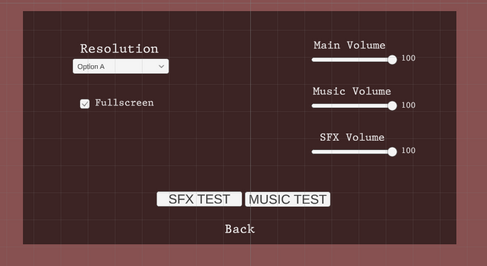





Comments